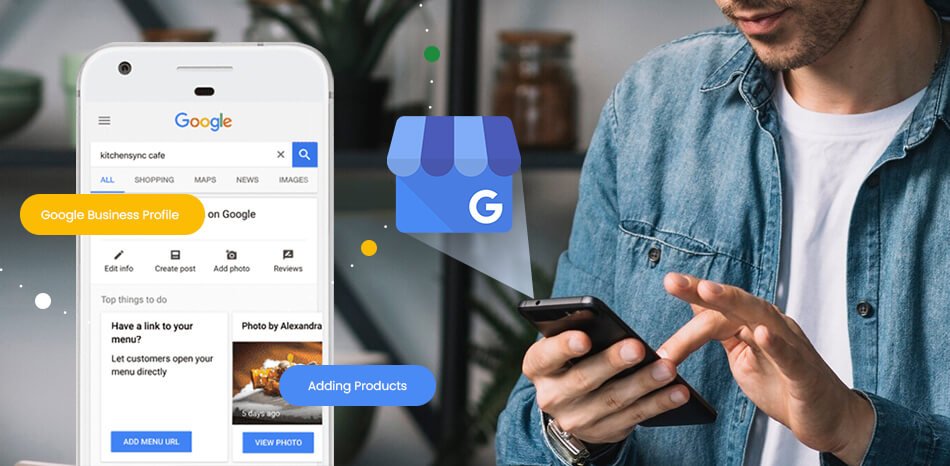In today’s digital age, having an online presence is crucial for businesses of all sizes. One of the most effective ways to enhance your visibility and reach potential customers is by adding your business to Google. Google offers various tools, the most significant being Google Business Profile, which allows businesses to manage their online presence across Google Search and Maps. In this article, we will walk you through the step-by-step process of adding your business to Google, as well as tips to optimize your listing.
Step 1: Create a Google Account
Before you can add your business, you need a Google account. If you already have one, great! If not, follow these steps to create a new account:
- Go to the Google Account Creation page.
- Fill out the required information, including your name, email address, and password.
- Click “Next” and follow the prompts to complete the setup.
Once you have your Google account, you’re ready to add your business.
Step 2: Access Google Business Profile
Google Business Profile is the platform you’ll use to add and manage your business information. Here’s how to get started:
- Visit the Google Business Profile website.
- Click on “Manage now” to begin the setup process.
Step 3: Enter Your Business Name
Upon accessing Google Business Profile, you’ll be prompted to enter your business name. Ensure that you type it exactly as it appears in the real world. If your business has multiple locations, enter the name of the specific location you are managing.
Step 4: Choose Your Business Category
Next, you’ll need to select a category that best describes your business. This is important as it helps Google match your business with relevant searches. Start typing your business type and choose from the suggested categories. If you don’t find an exact match, select the closest category.
Step 5: Add Your Business Location
If you have a physical location that customers can visit, you’ll need to provide your address. Here’s how:
- Enter your business address in the designated fields.
- If your business operates from a location that customers can’t visit (like a service area business), select the option that indicates you deliver goods and services directly to customers.
Once you’ve entered your address, Google will often provide a map to help confirm the location is accurate.
Step 6: Provide Contact Information
Next, you’ll need to provide your business’s contact details. This includes:
- Phone Number: Make sure to use a phone number that customers can easily reach you at.
- Website URL: If you have a business website, enter the URL. If you don’t have one, Google provides an option to create a free website based on your business information.
Step 7: Verification Process
Once you’ve entered all your business information, you’ll need to verify your business. Google typically offers several methods for verification:
- Postcard Verification: Google sends a postcard with a verification code to the address you provided. This method may take a few days.
- Phone Verification: If available, you can receive a verification code via a phone call or text message.
- Email Verification: You may receive a verification link through your business email.
- Instant Verification: If you’ve already verified your business through Google Search Console, you may be eligible for instant verification.
Follow the prompts based on the method you choose to complete the verification process.
Step 8: Optimize Your Business Listing
Once verified, your business will be live on Google, but there are additional steps you can take to optimize your listing for better visibility:
1. Add Photos
Including high-quality photos of your business, products, or services can attract more customers. Aim to upload various images, such as:
- The exterior and interior of your business
- Your team or staff members
- Products or services you offer
2. Write a Compelling Business Description
Your business description is your chance to tell potential customers what makes your business unique. Keep it concise and informative, highlighting your key services, values, and what sets you apart from the competition.
3. Regularly Update Your Information
Keep your listing up to date with accurate information about your hours, address, and services. If you have special hours for holidays or events, be sure to update those as well.
4. Encourage Customer Reviews
Customer reviews play a significant role in attracting new clients. Encourage satisfied customers to leave positive reviews on your Google Business Profile. Responding to reviews, both positive and negative, shows that you value customer feedback and can enhance your business’s reputation.
5. Use Google Posts
Google Posts allow you to share updates, offers, and events directly on your business profile. This feature can help keep your customers informed and engaged. Aim to post regularly to keep your audience updated on what’s happening with your business.
6. Utilize Insights
Google Business Profile provides insights into how customers find your business and interact with your listing. Monitor these metrics to understand which aspects are working well and where you can improve.
Conclusion
Adding your business to Google is an essential step in establishing an online presence and reaching a broader audience. By following the steps outlined in this guide, you can create a comprehensive and optimized Google Business Profile that showcases your business to potential customers. Remember, maintaining your listing and regularly updating it with fresh content and information is key to staying competitive in the digital landscape. With the right approach, your business can thrive and attract more customers through Google.